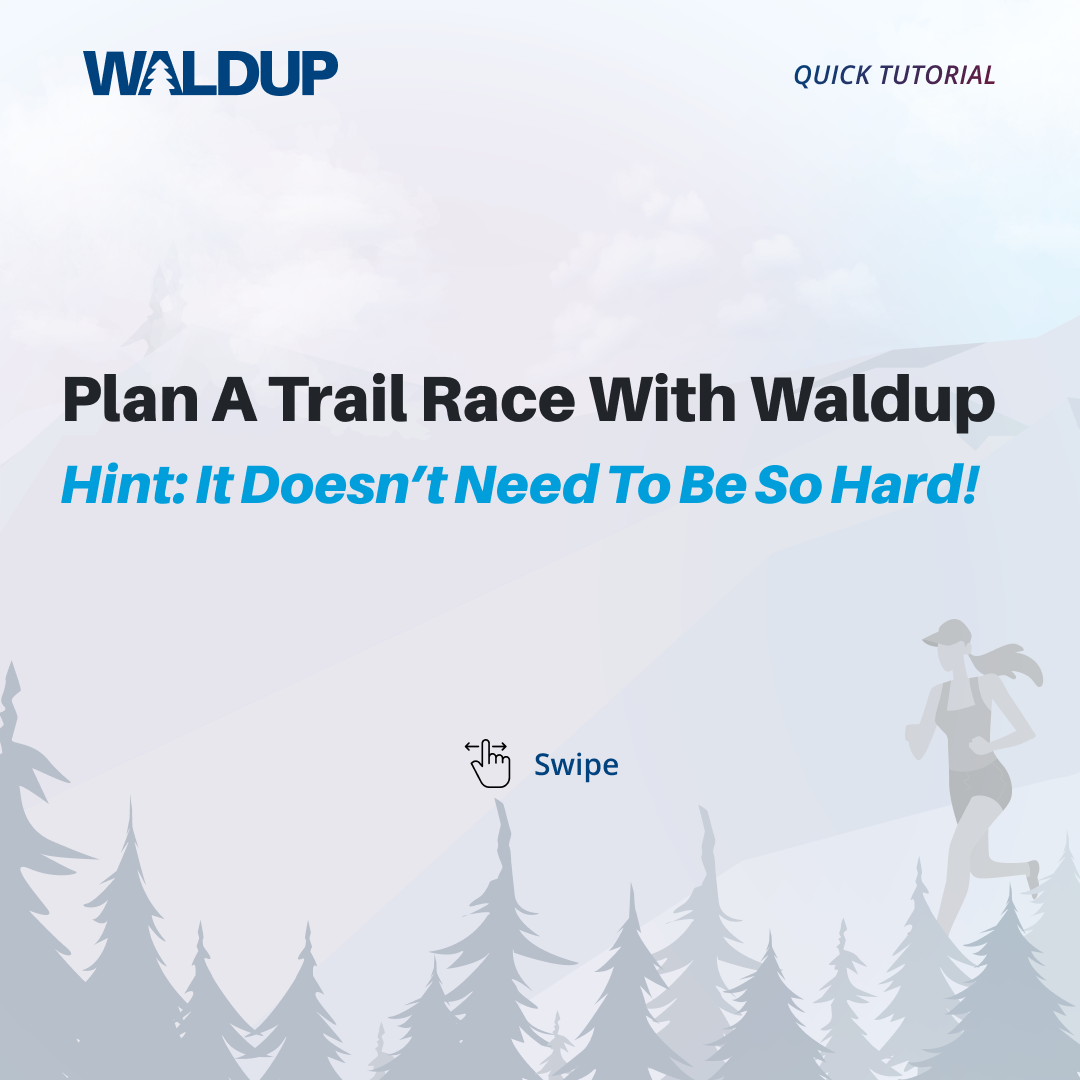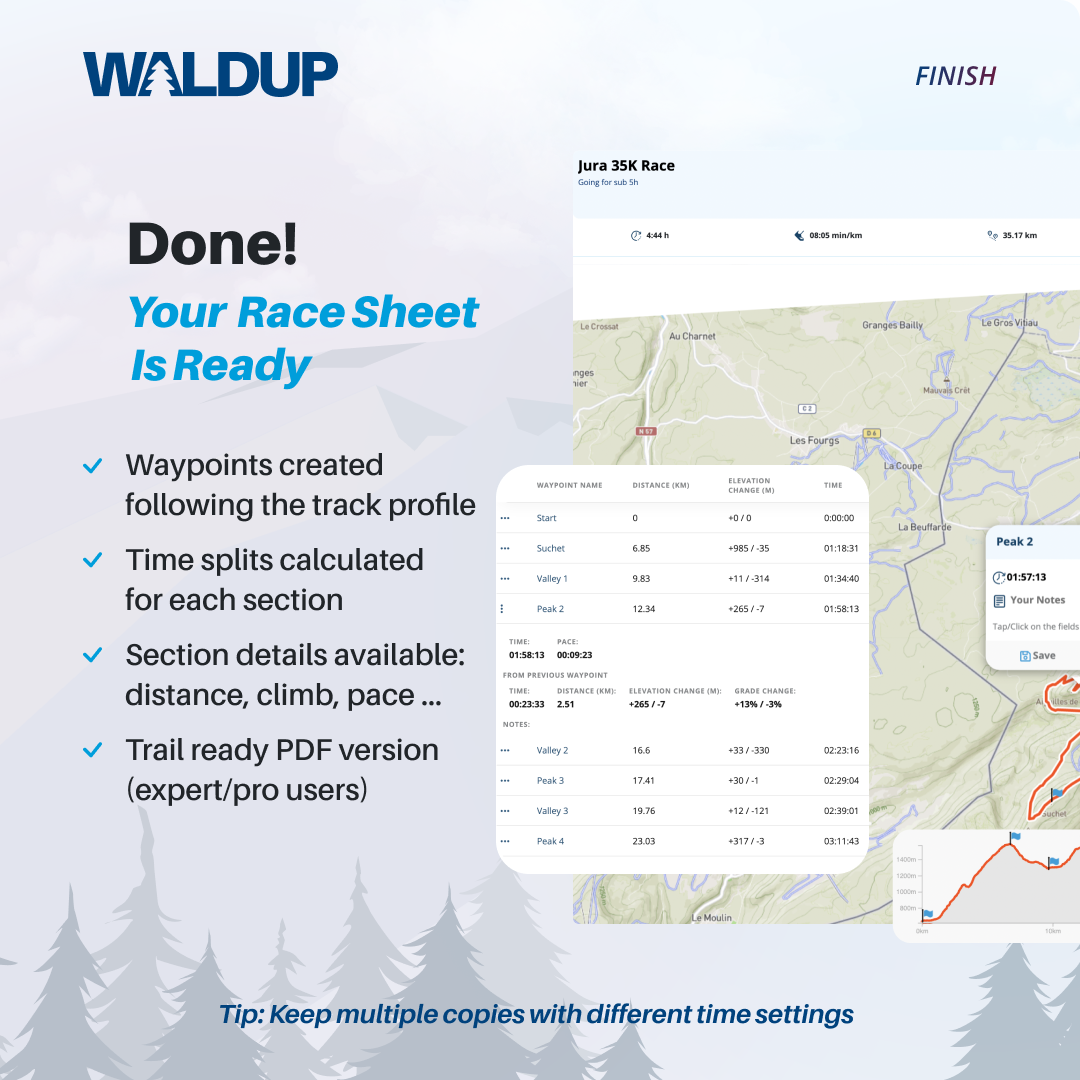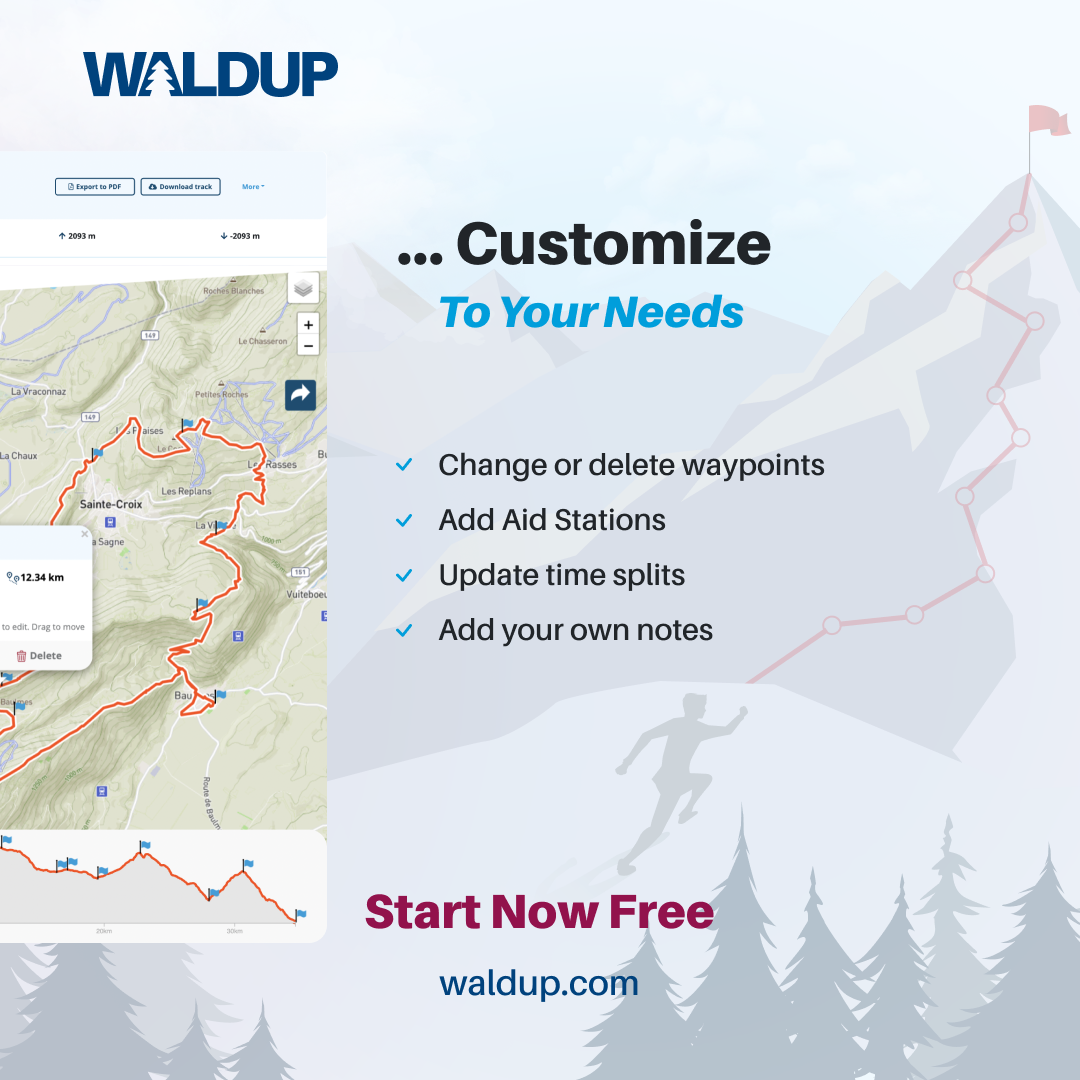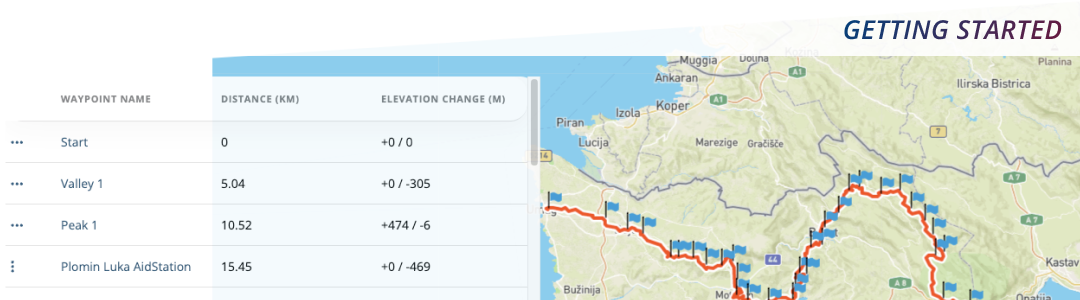
Getting Started with Waldup: Planning your first Trail running activity
Welcome to Waldup, the place for easy Trail & Ultra Running planning! Here's a quick guide to get you to your first fully customised trail running activity in a few minutes.
Create your user account
Go to Sign Up create your user account for free
A word about activities and tracks
Waldup differentiates between tracks (that is, a gpx route) and activities. An activity extends the functionality by letting you
plan times, add notes, work with waypoints and splits ...
Each track can be used in as many activities as you'd want to, so you can have different time settings to each. Let's say, you want to
plan conservative for a discovery round, and have more aggressive timing or different waypoint positionings for race day.
Adding your first Trail running activity
- Sign In and go to waldup.com/plan
- Click/tap on New Activity in the top menu bar
- Select an existing track, or upload a new track since you probably don't have any in your profile yet
- (Optional) Select the time option
- Target time - Set your target total time, and Waldup will work out the splits
- Target pace - Set the average target pace, and Waldup will work out the splits
- Use another track Not sure of what pace/time to aim for? Upload a similar track and Waldup will calculate it for you
- "No option" - If no option is selected, Waldup will attempt to read the time information from the actual track. This is best suited if you are going for a new attempt to a known track. Load the track and tweak the times in the map (waypoint pop-ups)
- Click/tap on Create Activity, and Waldup will do the rest
Done!
You should now see the track displayed in the map and elevation profile.
Smart waypoints: Waldup has created some waypoints for you following the track profile. More on this below
What about the times? (Activity duration and section splits)
Based on the timing method you chose, our engine has calculated estimated times for each waypoint and in between them (splits). This are indicative and should be reviewed to adjust to your current fitness level, terrain and weather conditions ... but still better than juggling spreadsheets or a calculator, don't you think?
The times created by all options can be further customised using the waypoint pop-up window. All times are indicative and do not represent or replace any professional advice. When planning, make sure you take your current fitness level, the track and weather conditions. And remember to always plan conservately.The activity page
The activity page is divided in three main sections, the map, the elevation profile and the activity sheet:
Editing waypoints
In the map and elevation profile views, click on the flags to edit/delete, and drag them change the location.
The activity sheet will dynamically update your splits and distance, time, elevation ... between two waypoints, so you can better plan the splits and complexity of each section
Changing the times
You have different way to do this depending on the use case:
- Click on a waypoint on the map view and edit the time. The total activity time and pace for the section will be adjusted.
- Copy activity function (under the More dropdown). This option lets you give a new time to the whole track, while keeping the waypoints and annotations you have added. This is a great option when trying to look at different scenarios
Downloading the gpx track
Once you are happy with the results, use the Download track function to download the gpx version of the activity for use with your watch or smartphone. Note: The export will include the waypoints location and names, and is ready to be imported into your gps watch!
Export to PDF (Expert/Pro users)
By clicking on the Export to PDF button, you can generate a pdf version of your activity which includes the elevation profile, map and waypoints table. Think race sheet for yor and your crew.
Save it to your phone/print it out to take it with!
Sharing
Activities are by default private. If you are planning to run it with friends, or have a crew that will support you, you probably want to share it with them.
You can do so by using the share button. This will turn the activity public any accessible to anyone with the link. Activites can be set back to private from the profile page
Adding and creating gpx tracks
From the Create track page you can create new gpx tracks, choose between a broad number of maps and routing options (manual, follow tracks) according to your preferences.
Click/tap on save to add it to your library. It will make it available for new activities.
Tracks can be deleted from the profile page. Please note that only those tracks not being used by any activity can be deleted
Profile page
Managing your subscription
From your profile page you can check your current subscription level, upgrade or cancel it.
All payments are handled by Stripe. We do not store any credit card information in our servers.
Managing tracks and activities
From your profile page you can delete tracks or activities you no longer need.
Activities' privacy levels
Activities are per default private. Using the profile page, you can toggle the status from public back to private.
Download activities (gpx)
The activities in gpx format can be downloaded from the profile page
Thank you for choosing Waldup. If you have questions or suggestions, feel free to send us an email to: team@waldup.com